Introduction to the Hobson Prior Contract Management Portal
Useful documents
Download the user guide:
Using the Contract Management Portal
This guide will aid you if you have been set up as an authorising manager on the Hobson Prior Contract Management Portal. When you log onto the portal you will be able to:
- Approve timesheets
- Approve disbursements
- View your invoices
- Amend your personal details
- Access industry insights
- Provide details of new vacancies you would like Hobson Prior’s recruitment support
Should you have requirements for other methods of approving timesheets please contact the contract management team on 01892 612612 or email contractsupport@hobsonprior.com.
Contents
Logging onto The Contract Management Portal
Timesheet Management
Disbursement Management
Frequently Asked Questions
Logging onto The Contract Management Portal
We will register your details for the Contract Management Portal ahead of the start of your assignment. You will receive a welcome email containing your username and a separate email containing your temporary password.
Once the email has been received, you will need to click on ‘Login Here’, which will direct you to the portal.
The portal will notify you that your temporary password has expired and you will need to create a new password.
your temporary password has expired and you will need to create a new password.
Your password must be between 8 and 50 characters long and contain at least three of the following:
- Numbers
- Upper case letters
- Lower case letters
- Symbols
The password can not contain:
- Spaces
- Alphabetical sequences (eg. abcd…)
- Numerical sequences of length 3 (eg. 123…)
- Qwerty keyboard sequences (eg. asdfg…)
- Four repeated characters (eg. 0000)
- Accented letters e.g. á é
- The following characters: £ ¬ € < >
Timesheet Management
Timesheets will be entered onto the Hobson Prior Portal a on weekly basis for your approval. When a contractor enters a timesheet, you will receive an email notification asking you to view and verify their hours.
There are several ways in which you can review and approve your contractors’ hours, including:
- Email approval
- Online approval
- Paper approval
Email Approval
- You will receive an email from the portal with a copy of the timesheet attached to review
-
If the timesheet is correct:
-
Select ‘Approve’ within the original email; this will open a new email
-
Do not edit this email. Press send to confirm the approval
-
The approval will come through to the Hobson Prior portal and the timesheet will automatically be marked as approved
-
- If the timesheet is incorrect
- Select ‘Reject’ within the original email; this will open a new email
- Do not edit this email. Press send to confirm the rejection
- The contractor will be notified via email that their timesheet has been rejected. They will then be able to edit and resubmit the timesheet
- Select ‘Reject’ within the original email; this will open a new email
Online Approval
- Log onto the Hobson Prior Portal - https://timesheets.hobsonprior.com
- A summary of all timesheets awaiting your approval will be displayed at the bottom of the home screen
- Select ‘Unauthorised’
- Click on the ID number to view the timesheet
- Review the details:
- if correct: select ‘Approve’
- if incorrect: enter a comment in the ‘Rejection Reason’ box and select ‘Reject’
Paper Approval
- A contractor can submit their timesheet and download a PDF version of the timesheet. The contractor is responsible for providing you with their printed sign sheet that you will be able to manually sign and date
- The contractor is then responsible to scan and send the timesheet back to Hobson Prior
Disbursement Management
Disbursements will be entered ‘online’ by the contractor. They will submit their disbursement claim form along with their supporting receipts. When a contractor enters a disbursement, you will receive an email notification asking you to view and verify their disbursement.
There are several ways in which you can review and approve a contractor’s disbursement including:
- Email approval
- Online approval
Email Approval
You will receive an email from the portal with a copy of the disbursement claim form and receipts
- if the disbursement PDF is correct:
- Select ‘Approve’ within the original email; this will open a new email
- Do not edit this email. Press send to confirm the approval
- The approval will come through to the Hobson Prior portal and the disbursement
- if the timesheet is incorrect
- Select ‘Reject’ within the original email; this will open a new email
- Do not edit this email. Press send to confirm the rejection
- The contractor will be notified via email that their disbursement has been rejected. They will then be able to edit and resubmit the disbursement
Online Approval
- Log onto the Hobson Prior Portal - https://timesheets.hobsonprior.com
- A summary of all disbursements awaiting your approval will be displayed at the bottom of the home screen
- Select ‘Unauthorised’
- Click on the ID number to view the disbursement
- Review the details:
- if correct: select ‘Approve’
- if incorrect: enter a comment in the ‘Rejection Reason’ box and select ‘Reject’
Frequently Asked Questions
I’m not the correct authorising manager
Please contact the contract management team on 01892 612612 or email contractsupport@hobsonprior.com with the name, email address and contact number of the alternate correct manager.
I’m going on holiday
If there is someone else who can authorise timesheets in your absence, please contact the contract management team on 01892 612612, or email contractsupport@hobsonprior.com with the name, email address and contact number of the alternate authorising manager.
How do I view timesheets and disbursements I have authorised?
When you log into the Hobson Prior portal, you will see the timesheets tab on the homepage. You will have the option to view unauthorised, approved, timesheets to authorise and rejected timesheets.
To view disbursements, you will need to select the disbursements tab, where you with have the option to view authorised, approved, disbursements to authorise and rejected disbursements.
You can also view any ‘unauthorised’ timesheets and expenses directly on the homepage, as indicated below.
Why am I being chased to approve timesheets?
Contractors are required to submit timesheets on a weekly basis. These timesheets must be authorised by a client representative for payment to be made to the contractor’s consultancy companies.
We provide proactive support to both contractors and managers to ensure the timesheet process runs smoothly and that no payments are delayed.
How do I change and reset my password?
Click on your name in the right-hand corner of the homepage.
Here, you will be able to select change password.

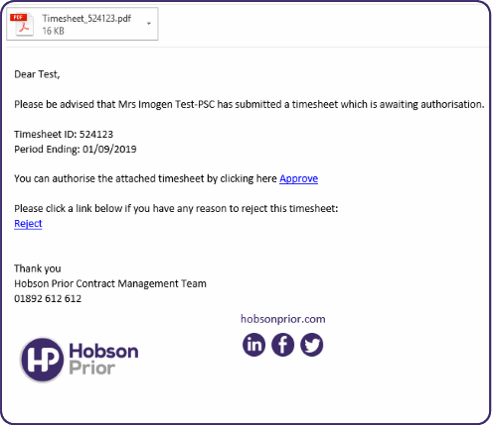
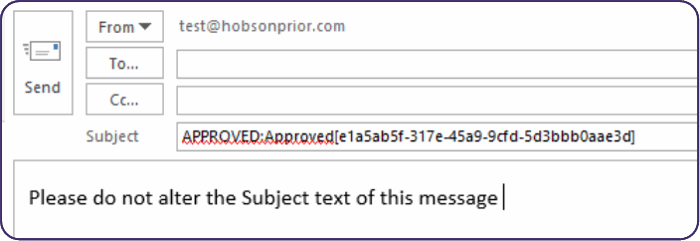

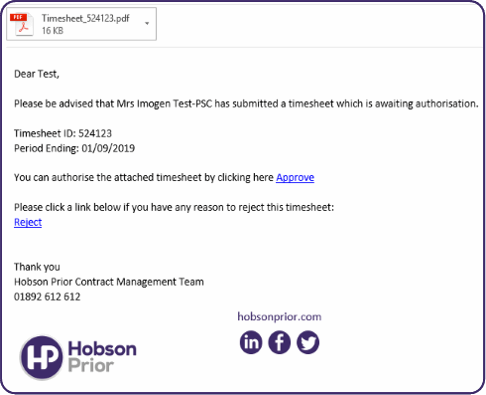
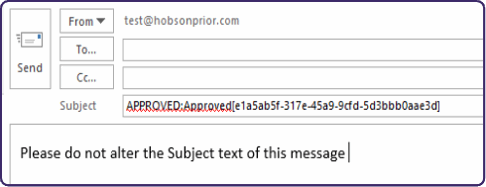
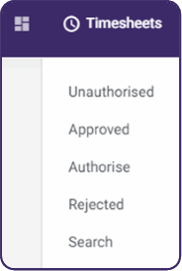

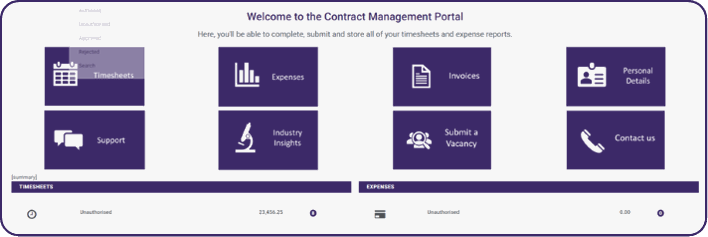
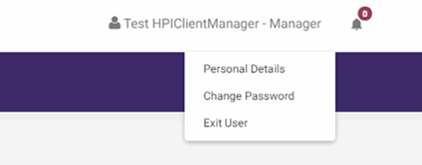
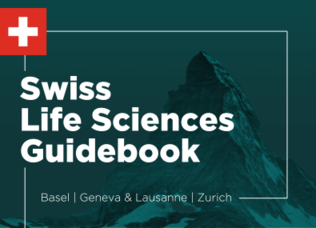+(395+x+285+px).png)

+(395+x+285+px)+(1).png)
.png)



.png)


